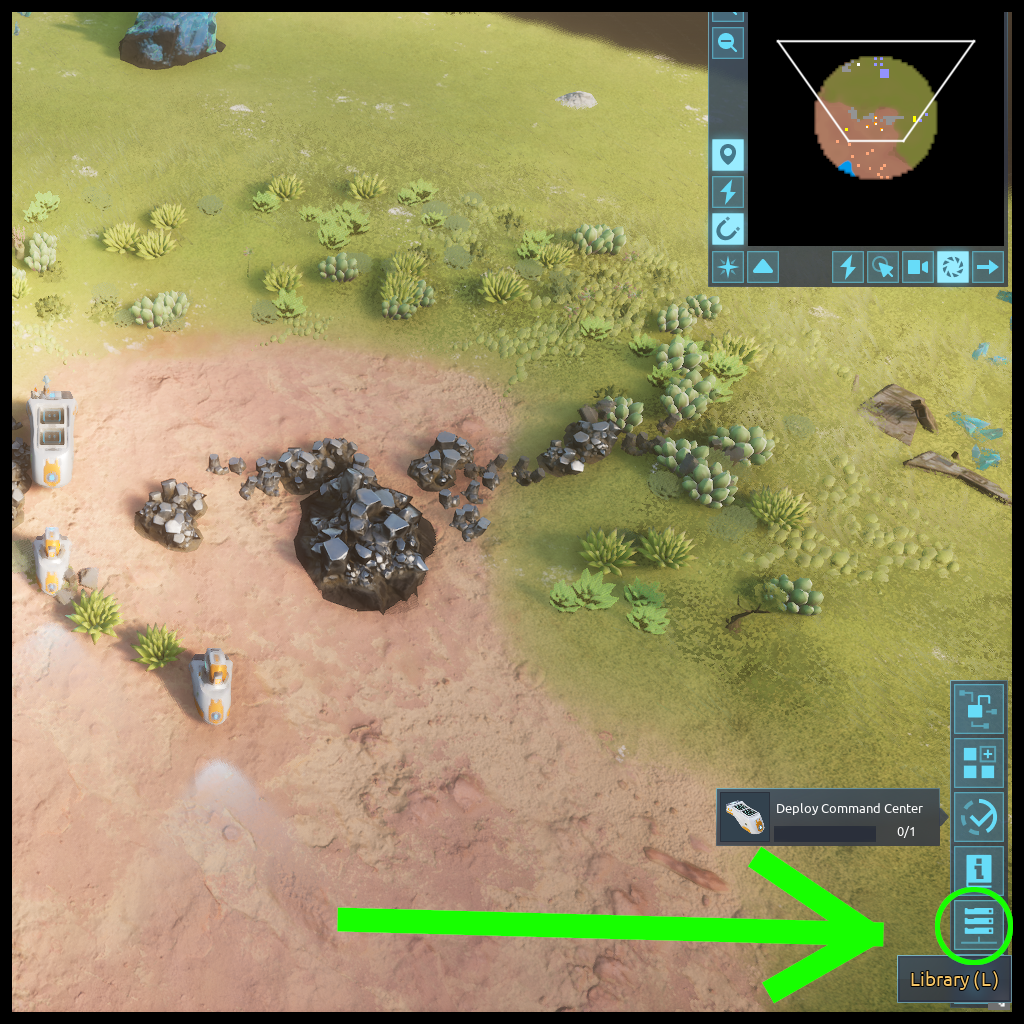Instructions Step by Step Guide
Introduction
Behaviors are Desynceds method of implementing visual coding for the Behavioral Controller Component. Behaviors consist of instructions and curved lines attached between those instructions showing the flow the program follows. Behaviors are currently unique to each Behavioral Controller but a copy can be saved to the Behavior section of the Library.
Behavior Library
The behavior library is accessed through the shared blueprint and behavior Library labeled in game as simply as the Library, this is accessed through the second button from the bottom far right or default keyboard shortcut [L].
The Library has two buttons at the bottom to switch between blueprints and behaviors.
The behavior library consists of the following:
- A folder interface
- A list of saved behavior names with 3 buttons to the right(left to right; edit, copy to clipboard and delete). A fresh game may have no saved behaviors.
- There may or may not be a behavior interface with a single button below the list of saved behaviors with a button labeled as "Paste from Clipboard." This button appears if you have copied a behavior to your computers clipboard either by using one of the "Copy to Clipboard" buttons on a saved behavior or by copying a string of text posed by some one they got from a saved behavior. This will have the name of the behavior in the clipboard.
- A final entry always named "Unnamed Behavior" with a single button visually looking like an addition sign, this being the create new button. In a fresh game this may be directly below the folder interface with no saved behaviors or pasted behavior above. Clicking the button will create a new blank behavior always named "Unnamed Behavior regardless if you change the text in the create new behavior name text box.
Save behaviors may be renamed in the text box in the listing or from within the behavior interface.
 |
 |
Accessing the Behavior User Interface
To access the user interface for behaviors you may use one of two ways:
- Right click on a Behavioral Controller that is installed in a units socket, and click Program Behavior on the popup menu. You will now be in the user interface for the behavior associated with this component.
- Click the edit behavior button next to a saves behavior in the behavior library.
The Behavior Interface
Difference Between Behavior Types.
Saved Behaviors
- If you are working with an instance of a behavior in a save (accessed through the behavior library) the following applies:
- All changes are permanent.
- You can't reload the behavior as there is no other save to work from.
- You do you have access to a menu for saving or loading behaviors.
 |
Component Behaviors
- If you are working with an instance of a behavior in a component (accessed through Behavior Controller) the following applies:
- You have access to an undo button. This is not very robust and will only undo one step back then undo the undo if pressed again.
- You have access to running the program while you are viewing the behavioral interface. Stopping, pausing and even incrementing the program by one step. Instructions will be colored green when active.
- There is a library button that gives access to saving and loading to/from the library and clearing the current behavior to default.
 |
 |
Flow
Instructions
a Behavior always has at least one instruction that is always present, "Program Start"